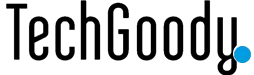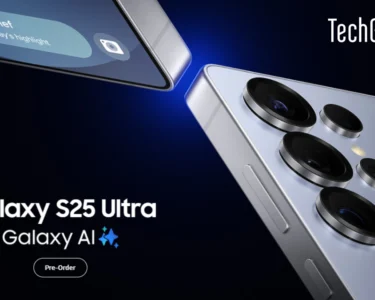Downgrading from Xiaomi’s HyperOS back to MIUI 14 can be tempting, especially if you’re encountering bugs or simply prefer the older interface. Follow these steps carefully to make the switch while keeping your data as safe as possible.
Important Notes Before Downgrading:
- Backup your data: Downgrading may erase all your data, so it’s crucial to back up your important files, photos, and apps before proceeding.
- Unlock the bootloader: Downgrading typically requires an unlocked bootloader, which may void your warranty. Proceed with caution.
- Battery charge: Ensure your device has at least 70% battery to prevent any interruptions during the process.
Step-by-Step Guide to Downgrade from HyperOS to MIUI 14
1. Download MIUI 14 ROM for Your Device
Visit the official Xiaomi website or trusted forums like XDA Developers to find the official MIUI 14 ROM suitable for your specific device model (Xiaomi, Redmi, Poco).
Make sure you download the correct ROM (either the Fast boot or Recovery version depending on the method you want to use).
2. nstall Mi Flash Tool
Download the Mi Flash Tool from Xiaomi’s official site. This tool will allow you to flash the MIUI 14 ROM onto your device.
Install the Mi Flash Tool on your computer.
3. Unlock Bootloader (If Not Already Unlocked)
If your bootloader isn’t unlocked, you need to unlock it. This can be done by going to Developer Options > Mi Unlock Status, and following the steps to unlock it through the Mi Unlock tool.
Remember, unlocking the bootloader can take several days, as Xiaomi imposes a waiting period.
4. Enter Fast boot Mode
Power off your device.
Press and hold the Volume Down + Power button simultaneously until the Fast boot logo appears on the screen.
5. Connect Your Device to the Computer
Using a USB cable, connect your phone to your computer.
Launch the Mi Flash Tool.
6. Load the MIUI 14 ROM
In Mi Flash Tool, click on the Select button and browse to the location where you downloaded the MIUI 14 ROM.
Ensure that the correct files are loaded in the Mi Flash Tool.
7. Choose Flashing Option
In the bottomright corner of Mi Flash Tool, you’ll see three flashing options:
Clean all: This wipes all data and installs MIUI 14. Use this if you’re experiencing major issues with HyperOS.
Save user data: This keeps your data intact while downgrading, but bugs from HyperOS might still remain.
Clean all and lock: This will wipe data and relock the bootloader after flashing.
Choose the one that best suits your needs (most users choose Clean all to avoid complications).
8. Flash MIUI 14
Once everything is set, click on the Flash button.
Wait for the process to complete. This can take a few minutes, and your device will reboot automatically once done.
9. Initial Setup
After flashing, your phone will reboot into MIUI 14. Set up your device as you would when starting fresh, and restore your backedup data.
Troubleshooting Common Issues
Device Stuck in Boot Loop: If your phone is stuck on the logo after flashing, try entering Recovery Mode (hold Volume Up + Power) and perform a factory reset.
Failed Flashing: Ensure the ROM file is correct for your specific device and that the bootloader is unlocked.
By following these steps, you can safely downgrade from HyperOS to MIUI 14 and enjoy a more stable and familiar environment!